To add a friend on the just talk app, tap the compass icon on the top left corner of the screen (from the home screen/timeline screen/cast screen).
Next, search for your friend by their name or username by tapping the search box and typing out their name. As you begin to type, suggestions will pop-up and your friend's name might even show up before you finish typing it. Tap the plus icon (green box) in front of their name/username when you've found the right person. This would send a friend request to the intended person.
Once your friend request has been accepted you will be able to find them in your friend list. To access your friend-list, from the home screen or from the message page, tap the floating green icon on the bottom right of the screen.
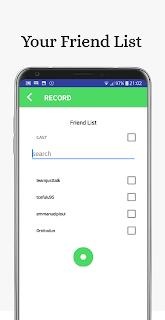
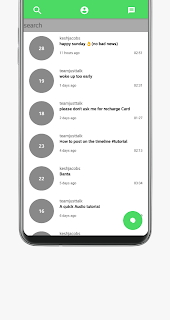
You will now be able to send your friends' private messages as long as they are in your friend list. all private messages sent to your friends will be automatically deleted after 48 hours.



No comments:
Post a Comment